apollo
I was recommended to set up Travis CI for my project. This was something that I've been curious about setting up before so I thought it would be a great time to learn how to. Setting up Travis wasn't as easy as I thought it would be. The documentation wasn't too helpful - although I might have just been looking at the wrong parts. I changed the Travis config file dozens of times with different techniques that I found online to try to get it to work. After hours of failing, I finally got it to build successfuly. Right now, the file is very basic so I am planning to look at examples of other open source projects' Travis config files as a reference on how to improve my own.Something that I found really cool about Travis is the ability to have it email you when a test fails. This a pretty useful just-in-case feature that could prove to be useful in the future.
focus
The issue that I fixed for the focus iOS browser was one where the settings view would have missaligned labels in the newly added cells that had a Learn More button appended to them. After tinkering around with the code, I found out that the reason for this happening was because of the way the Swift framework responsible for the layout of the cell (UIKit) handles their internal labels. The code wanted to reposition the new labels to make room for the added Learn More button and ended up hardcoding the value for the left margin. This doesn't work because of the different widths of iPhone - a margin of 14 will not stay consistantly aligned for the different widths of different iPhones and therefore the width needs to be set dynamically.The fix for this issue was to create a new cell object and add custom labels. Luckily for me, the view was already doing that for some views so I had a reference to how to create these new cells. I made the custom layout for the cell and adjusted the old code for cell layout to work with the new cell view.
In the below images, note the layout of the labels for the cells with the Learn More button underneath. This issue that looks like an easy fix actually required a lot of effort due to the way the cell's internal label layout behaves. Creating a non-hackish fix for this issue required a complete redesign of the cell's structure to work dynamically.
Before
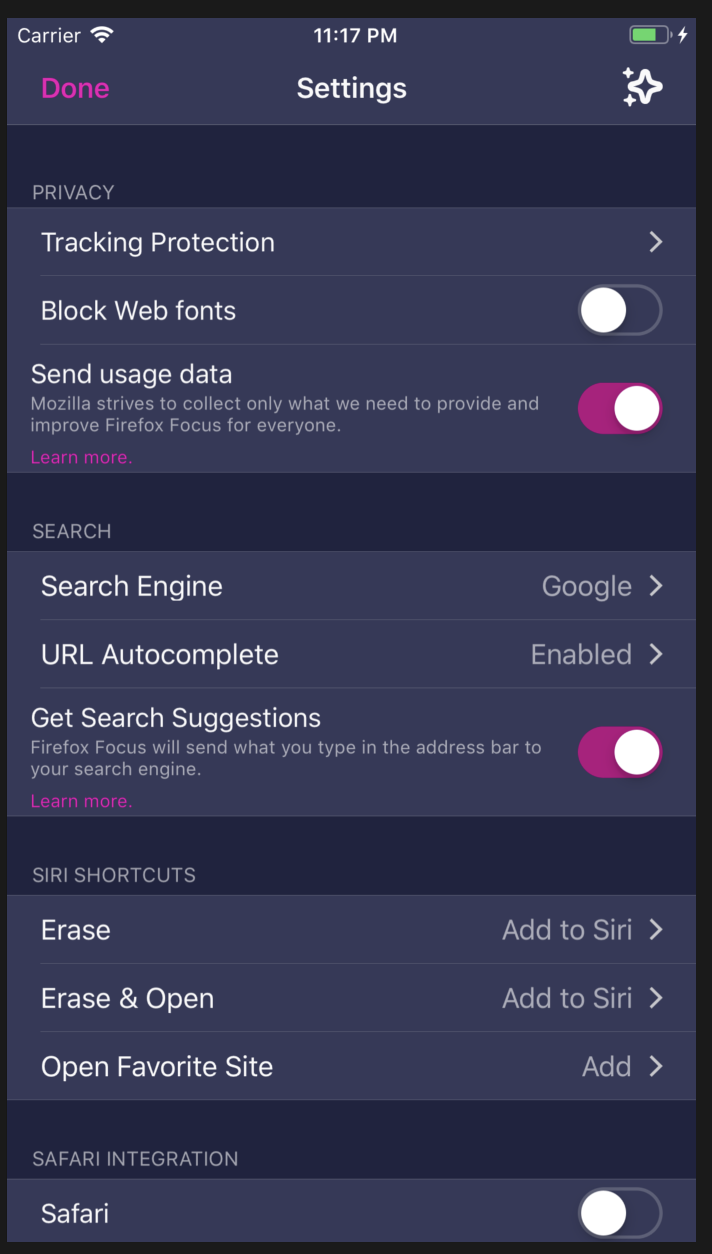
After
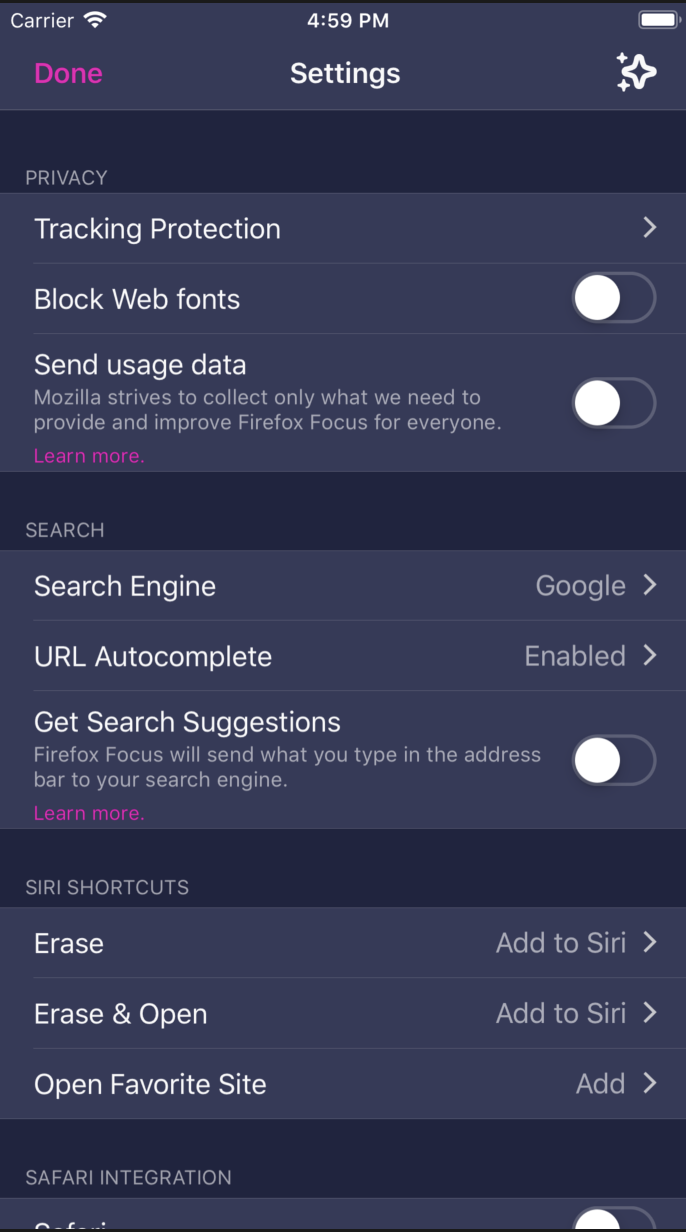
No comments:
Post a Comment